Index

Introduction
The WS2812 breakout board features individually addressable RGB LEDs, allowing you to create stunning lighting effects and animations. With a simple connection to an Arduino, you can control the color and brightness of each LED independently, making it ideal for various projects, from decorative lighting to interactive displays.
Required Components
- Arduino UNO R3 SMD
- WS2812 breakout board (with WS2812B LEDs)
- Jumper wires
- Breadboard (optional)
- Power supply (if using multiple LEDs)
Pinout

Circuit Diagram / Wiring
- WS2812 5V → 5V (Arduino)
- WS2812 GND → GND (Arduino)
- WS2812 DI (Data IN) → Pin D6 (Arduino)
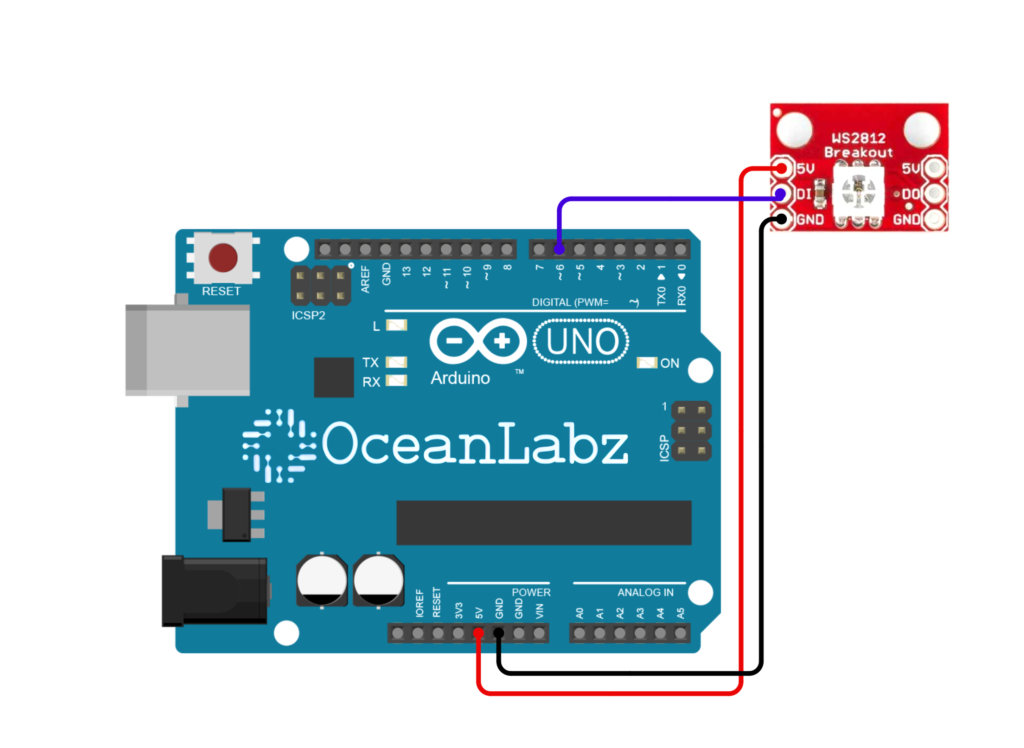
Note: If using many WS2812 LEDs, consider using an external power supply to avoid drawing too much current from the Arduino.
Arduino Code / Programming
To control the WS2812 breakout board, you will need the Adafruit NeoPixel library. Install it via the Arduino Library Manager.
#include <Adafruit_NeoPixel.h>
#define PIN 6 // Pin connected to the WS2812 LED
#define NUM_LEDS 1 // Number of LEDs
#define DELAY_TIME 10 // Delay for Rainbow effect
#define BREATH_SPEED 10 // Speed for breathing effect
Adafruit_NeoPixel strip(NUM_LEDS, PIN, NEO_GRB + NEO_KHZ800);
// Array of colors for cycling through
uint32_t colors[] = {
strip.Color(255, 0, 0), // Red
strip.Color(0, 255, 0), // Green
strip.Color(0, 0, 255), // Blue
strip.Color(255, 255, 0), // Yellow
strip.Color(0, 255, 255), // Cyan
strip.Color(255, 0, 255) // Magenta
};
void setup() {
strip.begin();
strip.show(); // Initialize all pixels to 'off'
}
void loop() {
// Run Rainbow Cycle effect
rainbowCycle();
// Run Color Wipe effect
for (int i = 0; i < 6; i++) {
colorWipe(colors[i], 50); // Cycle through colors with 50ms delay
delay(1000); // Wait 1 second between colors
}
// Run Array-based Color Cycle effect
for (int i = 0; i < 6; i++) {
strip.setPixelColor(0, colors[i]); // Set the LED to the current color
strip.show();
delay(1000); // Wait for 1 second
}
// Run Breathing effect
breathingEffect(strip.Color(255, 0, 0), BREATH_SPEED); // Red breathing effect
breathingEffect(strip.Color(0, 255, 0), BREATH_SPEED); // Green breathing effect
breathingEffect(strip.Color(0, 0, 255), BREATH_SPEED); // Blue breathing effect
breathingEffect(strip.Color(255, 255, 0), BREATH_SPEED); // Yellow breathing effect
}
// Function: Rainbow Cycle Effect
void rainbowCycle() {
for (int hue = 0; hue < 256; hue++) {
strip.setPixelColor(0, strip.ColorHSV(hue * 65536L / 256));
strip.show();
delay(DELAY_TIME);
}
}
// Function: Color Wipe Effect
void colorWipe(uint32_t color, int wait) {
for (int i = 0; i < NUM_LEDS; i++) {
strip.setPixelColor(i, color); // Set each LED to the chosen color
strip.show();
delay(wait); // Adjust speed of the effect
}
}
// Function: Breathing Effect
void breathingEffect(uint32_t color, int breathSpeed) {
// Fade In (from 0 to max brightness)
for (int brightness = 0; brightness <= 255; brightness++) {
strip.setPixelColor(0, color); // Set the color of the LED
strip.setBrightness(brightness); // Set brightness level
strip.show(); // Update the LED
delay(breathSpeed); // Wait before the next brightness step
}
// Fade Out (from max brightness back to 0)
for (int brightness = 255; brightness >= 0; brightness--) {
strip.setPixelColor(0, color); // Set the color of the LED
strip.setBrightness(brightness); // Set brightness level
strip.show(); // Update the LED
delay(breathSpeed); // Wait before the next brightness step
}
}
Explanation of the Code
- Rainbow Cycle: Gradually cycles through all colors of the rainbow.
- Color Wipe: Lights up the LED one color at a time from a list of predefined colors (Red, Green, Blue, etc.).
- Breathing Effect: Fades the LED in and out, simulating breathing, for each color in the list.
Testing and Troubleshooting
- Check Connections: Ensure all wiring is correct and secure.
- Power Supply: If the strip is not lighting up or flickering, make sure the power supply is adequate.
- Library Installation: Verify that the Adafruit NeoPixel library is properly installed.


