Index

Why Create a Wi-Fi Manager with AsyncWebServer?
Normally, libraries like WiFiManager (by tzapu) handle the Wi-Fi portal for you, but if you want full control over the web interface (your own HTML/CSS/JS), you can create a custom Wi-Fi Manager using the ESPAsyncWebServer library.
This gives you:
- Custom web pages (your design)
- Add extra fields (like device name, API keys)
- Faster and non-blocking webserver
- Better control over timeouts, redirects, storage
How It Works
- ESP32 creates a Wi-Fi AP called ESP32-Setup.
- You connect your mobile or laptop to it.
- Visit 192.168.4.1 manually (captive portal is not automatic here by default).
- Fill SSID and password.
- ESP32 connects to your entered Wi-Fi network.
What You Need
- ESP32 board
- Arduino IDE installed and ESP32 board package
Arduino Code
Install Libraries
- Go to the “Libraries” tab on the left side (or click
Tools > Manage Libraries). - Click the “Library Manager” button (book icon).
- In the Library Manager window, type the name of the library in the search bar.
- Find the correct library (
ESPAsyncWebServer,AsyncTCP.).
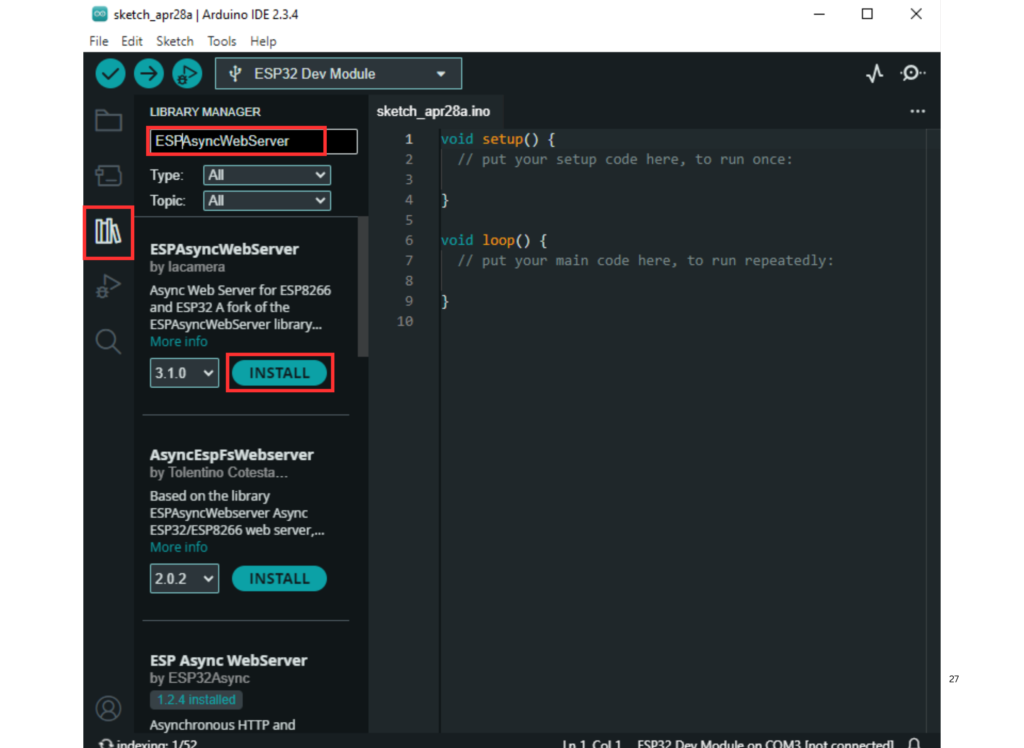
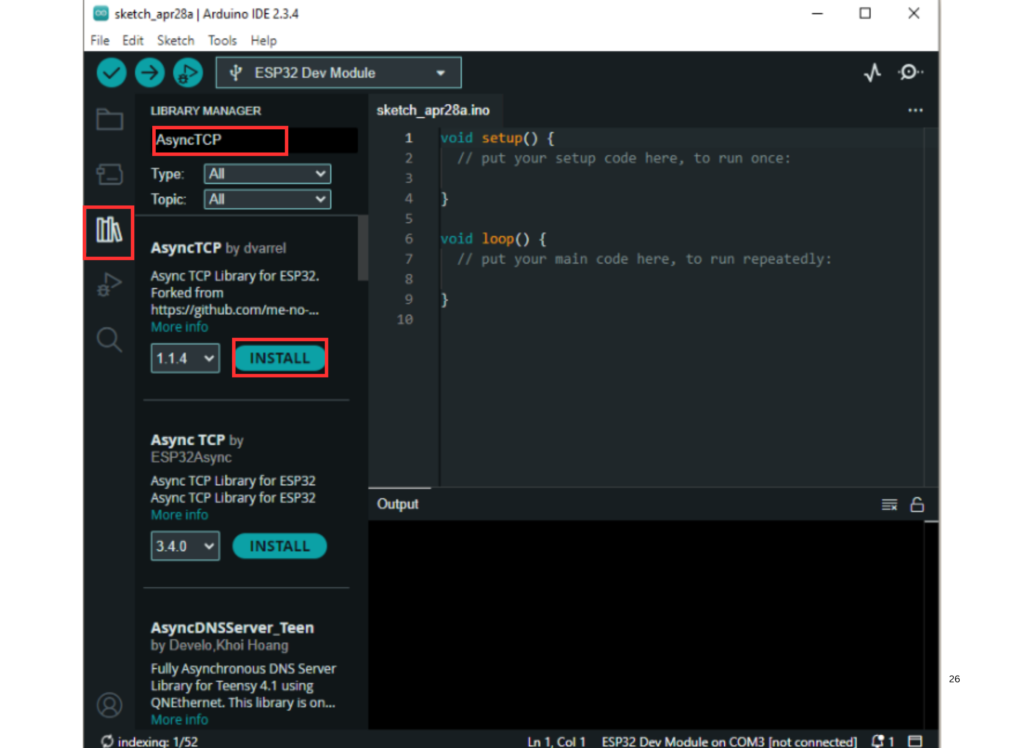
- Click on the “Install” button next to it.
- Wait for the installation to complete — and you’re ready to use the library in your code!
#include <WiFi.h>
#include <AsyncTCP.h>
#include <ESPAsyncWebServer.h>
const char* ssid_ap = "ESP32-Setup"; // AP name
const char* password_ap = "12345678"; // AP password
AsyncWebServer server(80);
// HTML form for Wi-Fi credentials
const char* htmlForm = R"rawliteral(
<!DOCTYPE HTML><html><head>
<title>Wi-Fi Setup</title>
<meta name="viewport" content="width=device-width, initial-scale=1">
</head><body>
<h2>Configure Wi-Fi</h2>
<form action="/get">
SSID:<br><input type="text" name="ssid"><br>
Password:<br><input type="password" name="pass"><br><br>
<input type="submit" value="Save">
</form>
</body></html>)rawliteral";
void setup() {
Serial.begin(115200);
// Start Access Point
WiFi.softAP(ssid_ap, password_ap);
Serial.println("Access Point started");
Serial.print("IP address: ");
Serial.println(WiFi.softAPIP());
// Route for root / web page
server.on("/", HTTP_GET, [](AsyncWebServerRequest *request){
request->send(200, "text/html", htmlForm);
});
// Route to get Wi-Fi credentials
server.on("/get", HTTP_GET, [](AsyncWebServerRequest *request){
String ssid, pass;
if (request->hasParam("ssid") && request->hasParam("pass")) {
ssid = request->getParam("ssid")->value();
pass = request->getParam("pass")->value();
Serial.println("Received Credentials:");
Serial.print("SSID: ");
Serial.println(ssid);
Serial.print("Password: ");
Serial.println(pass);
request->send(200, "text/html", "<h3>Wi-Fi Credentials Received! Rebooting...</h3>");
delay(3000);
WiFi.softAPdisconnect(true);
WiFi.begin(ssid.c_str(), pass.c_str());
} else {
request->send(400, "text/plain", "Bad Request");
}
});
server.begin();
}
void loop() {
if (WiFi.status() == WL_CONNECTED) {
Serial.println("Connected to Wi-Fi!");
Serial.print("Local IP: ");
Serial.println(WiFi.localIP());
delay(10000); // check every 10 seconds
}
}
ESP32 Auto Restart After Upload
- As soon as you upload the code, the ESP32 will automatically restart.
- Open the Serial Monitor:
- Set Baud Rate to 115200.
- You should see output like:
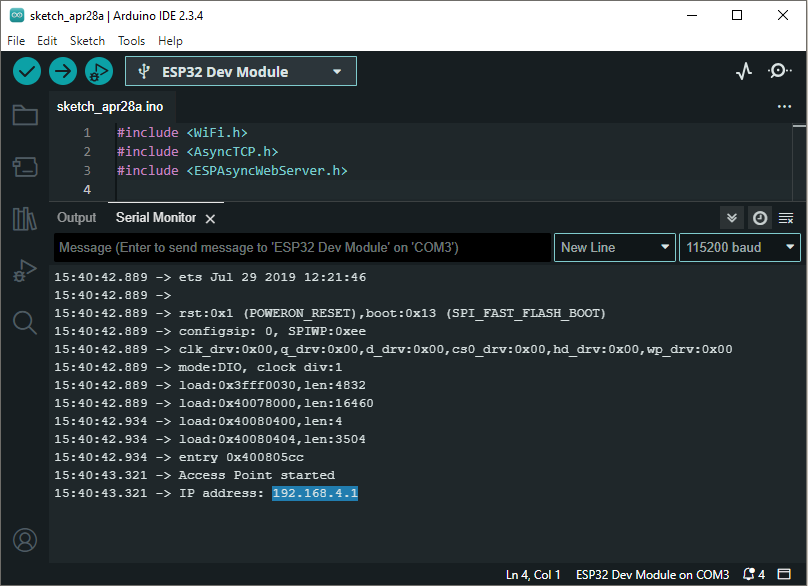
(This means your ESP32 has created a Wi-Fi hotspot.)
Connect Your Phone or Laptop to ESP32’s Wi-Fi
- Open your device’s Wi-Fi settings.
- Look for a network called:
ESP32-Setup - Enter the password:
12345678 - Connect to this network.

Important:
You may get a warning like “No Internet Connection” —
Ignore it and stay connected.
Open a Browser
- Open Chrome, Safari, Firefox — any browser.
- In the address bar, manually type:
192.168.4.1
- Press Enter.
Fill in Wi-Fi Credentials Form
You will see a simple form:
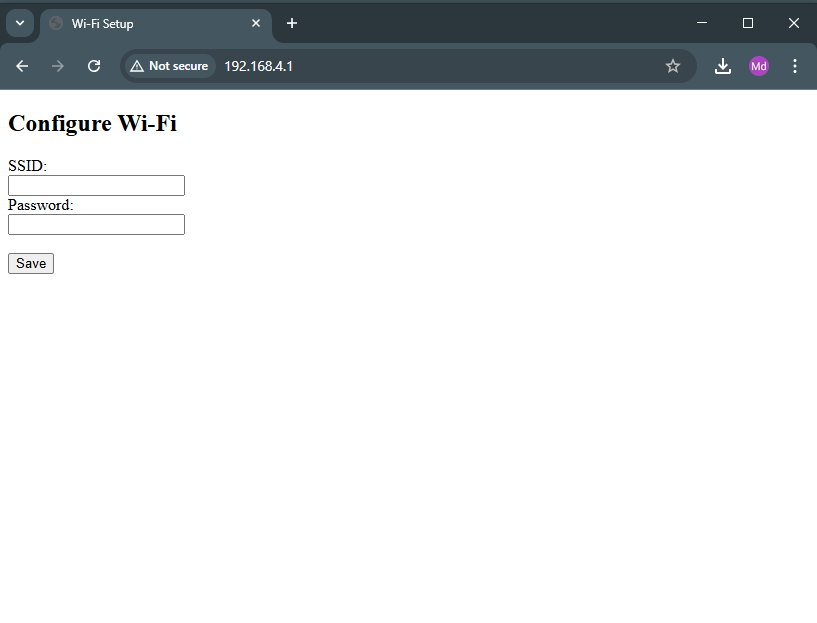
Configure Wi-Fi
SSID: _______
Password: _______
- Enter your real Wi-Fi network name (SSID) and password.
- Click the Save button.
ESP32 Receives and Processes Credentials
- After saving, the browser will display:
Wi-Fi Credentials Received! Rebooting...
- On the Serial Monitor, you will see:
Received Credentials:
SSID: YourNetworkName
Password: YourPassword
ESP32 will wait for 3 seconds, then:
- Disconnect its hotspot (Access Point).
- Try to connect to the Wi-Fi network you entered.
ESP32 Connects to Wi-Fi
If the SSID and password are correct:
- Serial Monitor will show:
Connected to Wi-Fi!
Local IP: 192.168.X.X
- You have successfully connected the ESP32 to your real Wi-Fi!
(Optional) Access ESP32 on New IP
- You can now access ESP32 by typing the new IP address you got (shown on Serial Monitor) into the browser.
(Currently, there is no new web page after connecting — but you can build one later.)
Advanced Improvements
- Auto Scan Nearby Wi-Fi Networks
- Save credentials in EEPROM or SPIFFS
- Auto Restart after connection
- Timeout if no user connects
- Redirect to main page after setup
Important Notes
- You have to manually visit 192.168.4.1 (no auto popup unless extra DNS redirect code added).
- Make sure your mobile stays connected to ESP32 AP during configuration.
- ESP32 works best with 2.4 GHz networks (5 GHz not supported).
Use Case Ideas
- IoT Home Devices (like smart switches)
- Portable ESP32 gadgets
- User-configurable Wi-Fi based products
- Rental devices or demo boards
Conclusion
Using ESPAsyncWebServer to create a custom Wi-Fi Manager gives you ultimate control over your ESP32’s configuration.
You can style your pages, add extra settings, and make your projects much more user-friendly and professional!
